How to add billing details to google ads account?
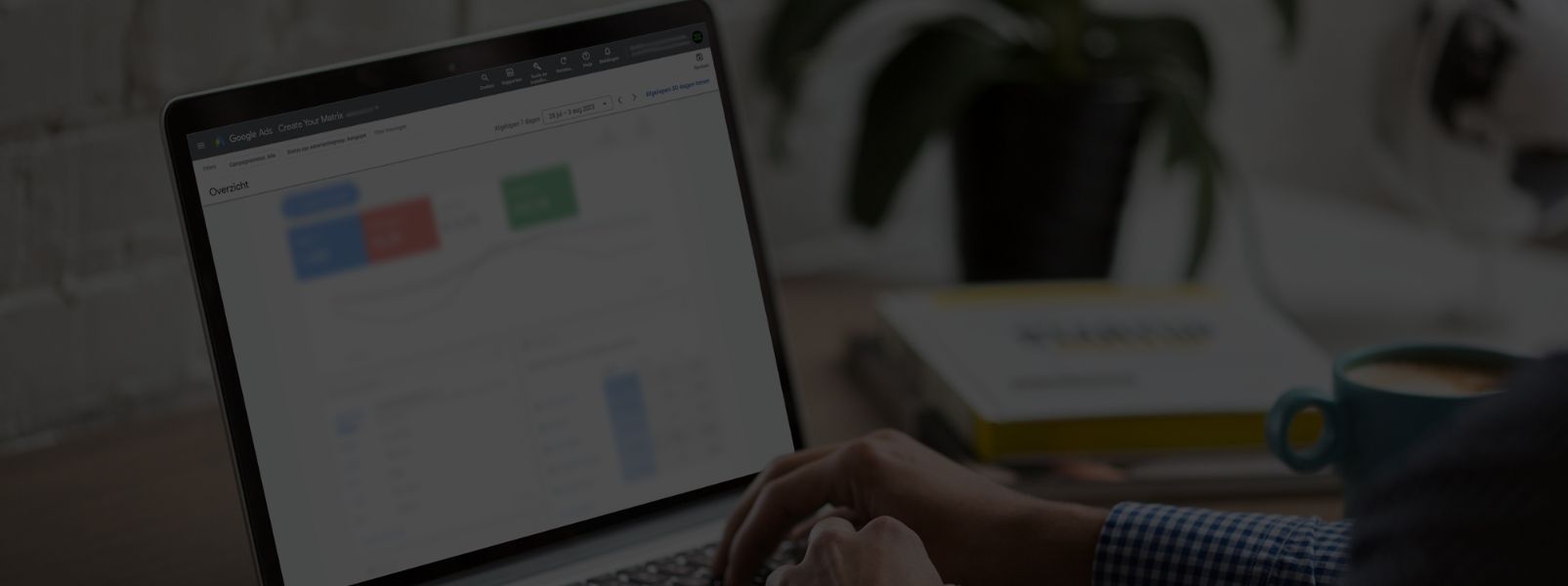
Google Ads is a powerful advertising platform that allows businesses to reach their target audience effectively. To run ad campaigns on Google Ads, you need to set up billing details to pay for your advertising costs. In this step-by-step guide, we will walk you through the process of adding billing details to your Google Ads account, ensuring a smooth and seamless advertising experience.
Step 1: Sign in to Google Ads
Begin by visiting the Google Ads website (ads.google.com) and sign in using your Google account credentials.
Step 2: Access Billing Settings
Once you're logged in, you'll land on the Google Ads dashboard. Look for the gear icon (tools & settings) located in the top right corner of the page. Click on it, and a dropdown menu will appear. From the menu, select "Billing setup under billing column.
Step 3: Navigate to Billing Settings
In the "Billing & payments" section, click on "Payment methods" from the left-side panel. Here, you'll find options to manage your billing information.
Step 4: Add a Payment Method
On the "Payment methods" page, you'll see any existing payment methods associated with your account (if you have any). To add a new payment method, click on the blue "Add payment method" button.
Step 5: Provide Business Address Details
You'll be asked to provide the country or territory of your business address and the actual business address. This information is necessary for billing and legal purposes. Fill in the correct details accurately.
Step 6: Choose Credit/Debit Card Option
Google Ads offers the option to use credit or debit cards as the payment method. Select this option to proceed.
Step 7: Enter Card Details
Enter the required information for your credit or debit card, including the card number, expiration date, and CVV (the three-digit security code usually found on the back of your card). Double-check that all the details are accurate to avoid any payment issues.
Step 7: Verify and Save
Once you've entered the required information for your chosen payment method, double-check that all the details are accurate. Any errors or incorrect information may cause payment issues in the future. After verifying, click the "Save" button to add the payment method to your Google Ads account.
Step 8: Billing Verification (For New Accounts)
For new Google Ads accounts, there might be a billing verification process. This process involves a small temporary charge to your payment method, which is later refunded. It helps Google verify the authenticity of the payment method provided. Keep an eye on your bank or credit card statement for this verification charge.
Congratulations! You have successfully added billing details to your Google Ads account. Now you're all set to launch ad campaigns and reach your target audience through Google's powerful advertising platform.
Adding accurate billing details is a crucial step to start running successful ad campaigns on Google Ads. By following this simple guide, you can easily set up your payment method and billing information, ensuring a seamless and hassle-free advertising experience. Now that you have completed this process, you can focus on crafting compelling ads, optimizing your campaigns, and achieving your advertising goals on Google Ads. Partner with Create Your Matrix for expert guidance, and embark on a successful advertising journey with Google Ads. Happy advertising!




