How to grant access to your google tag manager account?
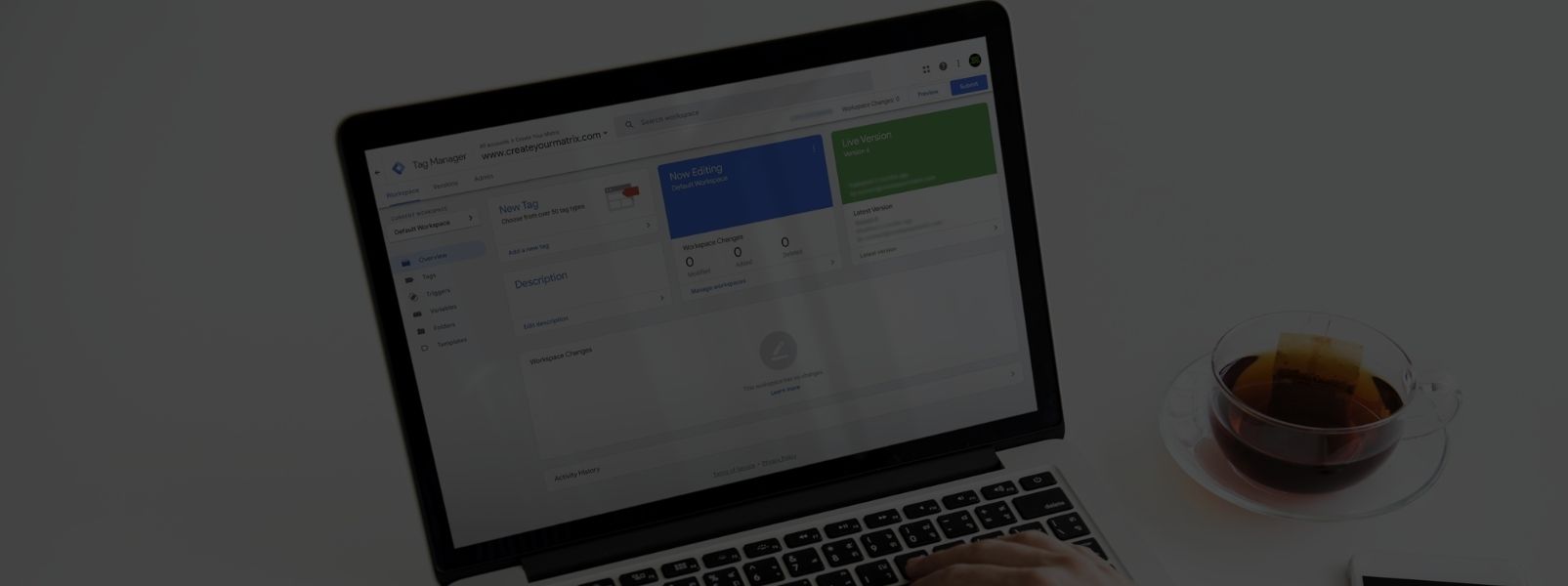
Google Tag Manager is a powerful tool that simplifies the process of adding and managing website tags, such as tracking codes and scripts. Granting access to your Google Tag Manager account is crucial for effective collaboration with team members or marketing agencies. In this step-by-step guide, we will walk you through the process of granting access to your Google Tag Manager account, enabling seamless teamwork and improved tracking capabilities.
Step 1: Sign in to Google Tag Manager
Begin by visiting the Google Tag Manager website (tagmanager.google.com) and sign in using your Google account credentials. Ensure that you have administrative access to the Google Tag Manager account you want to manage.
Step 2: Access the "Admin" Section
After signing in, you'll land on the Google Tag Manager dashboard. Look for the "Admin" option located at the top right corner of the page. Click on it to access the administration settings.
Step 3: Navigate to "Account Permissions"
In the "Admin" section, you'll find several options. Look for "Account Permissions" and click on it to manage access to your Google Tag Manager account.
Step 4: Add a New User
On the "Account Permissions" page, you'll see a list of users who already have access to your account. To add a new user, click on the blue "+ New" button.
Step 5: Enter User's Email Address
A pop-up window will appear, prompting you to enter the email address of the user you want to grant access to. You can add multiple email addresses, separating them with commas if needed.
Step 6: Choose User's Permission Level
Next, you'll need to choose the permission level for the user. Google Tag Manager offers three different permission levels:
Account Admin: Account Admins have full control over the account, including the ability to add or remove other users.
Container Admin: Container Admins can manage tags, triggers, and variables within specific containers but cannot manage users' access.
Container Read: Users with Container Read access can view the tags, triggers, and variables within specific containers but cannot make changes.
Step 7: Check the Box Beside "Administrator" and Set All
To grant the user full control over the Google Tag Manager account, check the box beside "Administrator." After that, click on the "Set all" button to apply the Administrator permission level.
Step 8: Click on the Checkbox Beside "Publish" and Click "Done"
Next, click on the checkbox beside "Publish" to allow the new user to publish changes made in Google Tag Manager. Once you've made this selection, click on the "Done" button to save the changes.
Step 9: Confirm and Send Invitation
After selecting the user's permission level and reviewing the email addresses, click on the "Invite" button to send the invitation to the new user.
Step 10: User Accepts the Invitation
The invited user will receive an email notification inviting them to access your Google Tag Manager account. They must have a Google account to accept the invitation. Once they click the invitation link and sign in with their Google account, they will gain access to the account.
Step 11: Collaborate and Improve Tracking
With the new user successfully added to your Google Tag Manager account, they can now contribute to managing and implementing tracking tags. Effective collaboration ensures accurate tracking of website activities, providing valuable data for marketing and optimization purposes.
Granting access to your Google Tag Manager account is essential for effective teamwork and accurate tracking of website activities. By following the steps outlined in this guide, you can easily add team members or marketing agencies to collaborate on managing tags and improving data collection. Partnering with Create Your Matrix can further enhance your tracking capabilities through advanced tag implementation and customized solutions. Empower your business with better data insights by collaborating with Create Your Matrix for your Google Tag Manager needs. Get started today to optimize your website tracking and maximize your marketing efforts!




